Technology Services: Help Desk
Student Resources
Login Links
Direct access to the most commonly used online systems for YVC Students.
ctcLink Tutorials
Step-by-step guides on how to activate and use your ctcLink account at YVC.
Multi-Factor Authentication
MFA requires a user to use one or more additional verification factors to gain access to a resource (e.g., application, online account, etc.) rather than just asking for a username and password. With MFA activated, if a person tries to break into your account, they will not get in without the second verification factor. MFA adds an extra layer of protection to our institution.
Student Email and Office 365
Resources for logging in and learning about your Student email and all 365 related apps available to you at YVC.
Staff Resources
Login Links
Direct access to the most commonly used online systems for Faculty and Employees at YVC.
ctcLink Tutorials
Step-by-step guides on how to activate and use your ctcLink account at YVC.
Multi-Factor Authentication
MFA requires a user to use one or more additional verification factors to gain access to a resource (e.g., application, online account, etc.) rather than just asking for a username and password. With MFA activated, if a person tries to break into your account, they will not get in without the second verification factor. MFA adds an extra layer of protection to our institution.
Staff Resources
Login Links
Direct access to the most commonly used online systems for Faculty and Employees at YVC.
ctcLink Tutorials
Step-by-step guides on how to activate and use your ctcLink account at YVC.
Multi-Factor Authentication
MFA requires a user to use one or more additional verification factors to gain access to a resource (e.g., application, online account, etc.) rather than just asking for a username and password. With MFA activated, if a person tries to break into your account, they will not get in without the second verification factor. MFA adds an extra layer of protection to our institution.
FAQs
For student login information, visit our Student Tutorial webpage.
Your password must be a minimum of 8 characters long. It must include at least one uppercase letter, one lowercase letter, and one number or special character (such as !, @, #, $, etc.). This combination helps create a strong password that is harder to guess or crack.
It’s important to remember these requirements when setting or resetting your password. If you forget your password, you can use https://mysignins.microsoft.com/security-info/password/change to reset it, and a new password adhering to these rules will need to be created. Remember, a strong password is an essential part of protecting your online identity and personal data.
How to login into Student Email and Office 365
Your student email
All email addresses will use the format: Daisy A Duck will be something along the lines of DADuck000@student.yvcc.edu where 000 is a random 3 digits
Lookup your student email
- You can find your new student email by using the Student Email Lookup Tool.
- Use your ctcLink ID (101 or 202 number) and your birthday on record to look up your student email.
- The older SIDs (865 numbers) will not work in the Student Email Lookup Tool.
- If you do not know your new ctcLink Student ID number: Look up your ctcLink ID
Email Password
For current students: Your password must be a minimum of 8 characters long. It must include at least one uppercase letter, one lowercase letter, and one number or special character (such as !, @, #, $, etc.). If you need to reset your password, you can use https://mysignins.microsoft.com/security-info/password/change to reset it.
Student email and Office Portal login
Use the Office Portal to access all the Office 365 Apps including your email. Log in with your student email and you will be redirected to another page where you will log in with your email address and password.

Input your student email address and click Next.

You will be prompted to verify with your Multifactor Authentication method. Verify the number on your authentication method.

Install Office 365
The first time you sign in it will show you a screen with options to install Microsoft Office products and a list of available online applications you can use, similar to the one shown below:
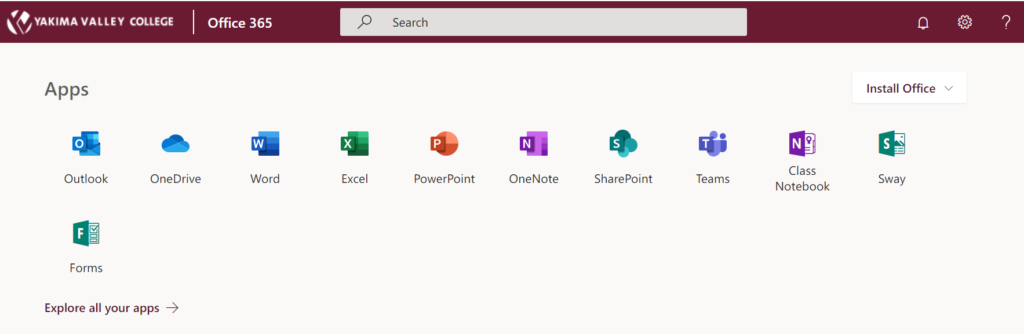
Using Outlook
From this page, you can log in to your email by clicking on the Outlook Mail Icon.
![]()
OneDrive
Remember OneDrive is in the Microsoft cloud. If you have important papers or files that you want to backup, you can drag-drop them into Documents, or use the upload feature.
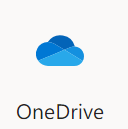
The “YVCC Students” wi-fi connection and authentication have been updated. Instructions to connect on a PC or MAC are below. You may notice that the pop-up page is now gone. To login you will need your student email and password.
Instructions for a PC
- Click the wi-fi button
 (network) bottom right of your taskbar.
(network) bottom right of your taskbar. - Click on “YVCC Students”.
- Type in student email and password, click enter
- Once logged into the machine, click wi-fi button.
- Login again with student email and password, click ok.
Instructions for a MAC
- Click the Wi-Fi icon
 in the menu bar, then choose “YVCC Students” from the menu. If you don’t see the Wi-Fi icon
in the menu bar, then choose “YVCC Students” from the menu. If you don’t see the Wi-Fi icon  in the menu bar, choose Apple menu > System Preferences, then click Network. Select Wi-Fi in the sidebar, then select ”Show Wi-Fi status in menu bar.”
in the menu bar, choose Apple menu > System Preferences, then click Network. Select Wi-Fi in the sidebar, then select ”Show Wi-Fi status in menu bar.” - Leave mode on “Automatic”, type email and password.
- Click OK.
- You may be prompted to accept a certificate. To do this you may need your credentials or password for adding/changing software.
There is also a YVC-Guest Wi-Fi option on campus.
Your YVC Pasword default is set to your date of birth without the leading zero in the month field. Example: If you were born in the months January thru September do not use a zero before the month, mm/dd/yy, June 2, 1998 the PIN = 60298.
If you have any problems logging into wi-fi with your new YVC email address, please contact Technology Services at 509.574.4717 or helpdesk@yvcc.edu.
Questions?
Contact 509.574.4717 or send an email to helpdesk@yvcc.edu.
IT Help Desk Office
Monday – Friday
7:30 am – 4:30 pm
Prior Hall, Building 01, Room 171
Closed Fridays during the summer